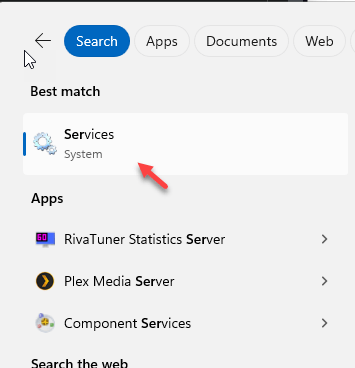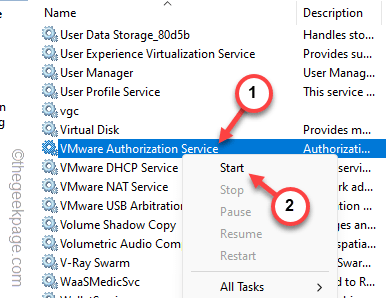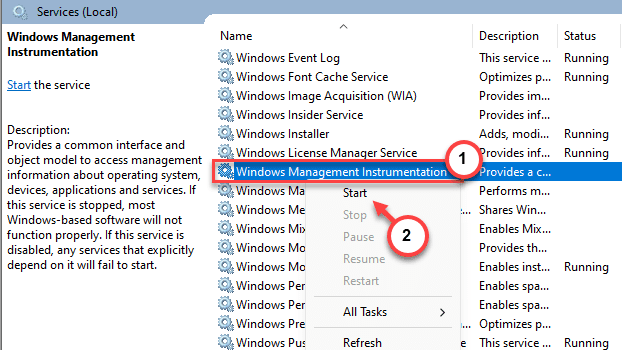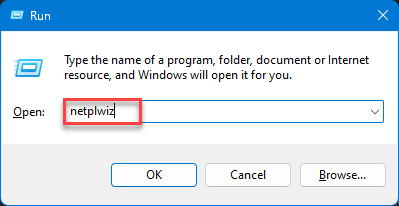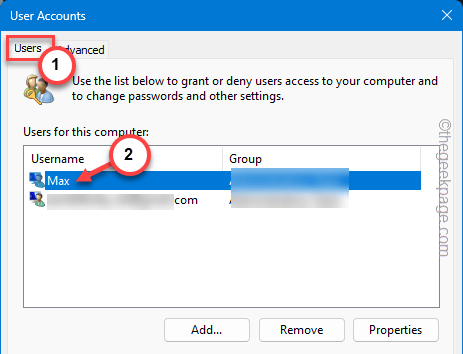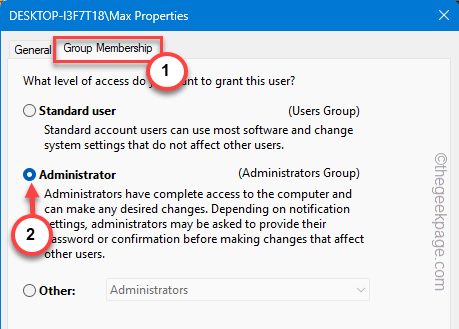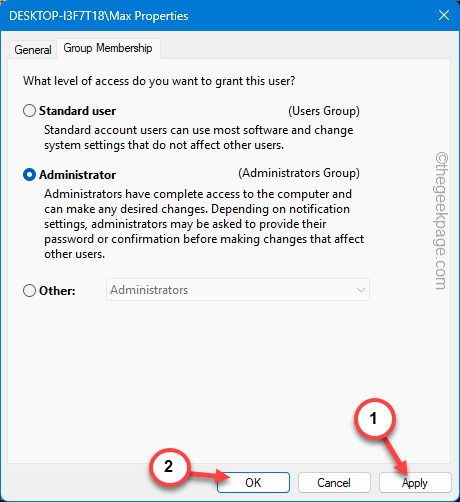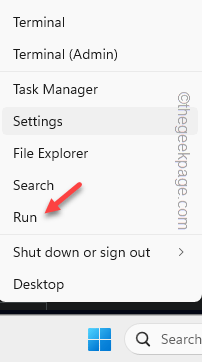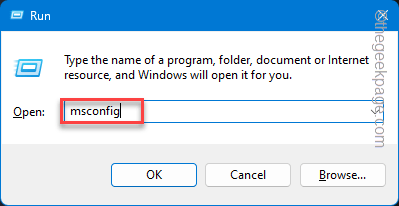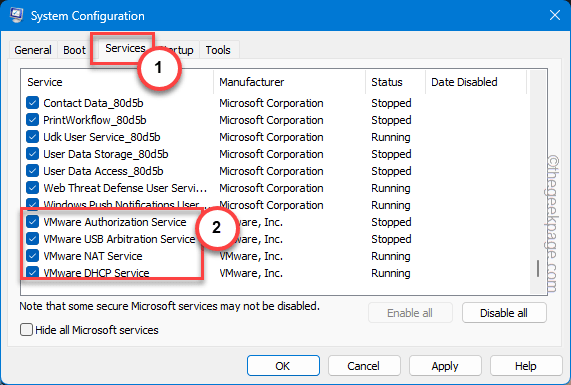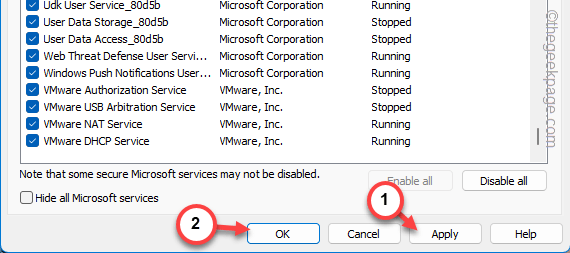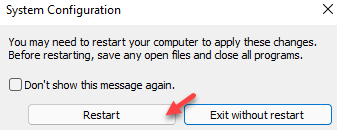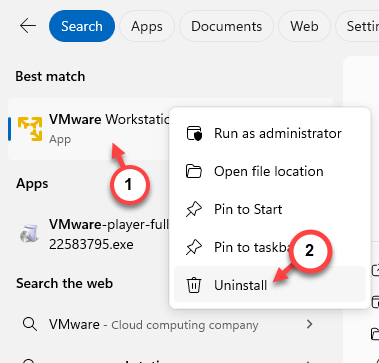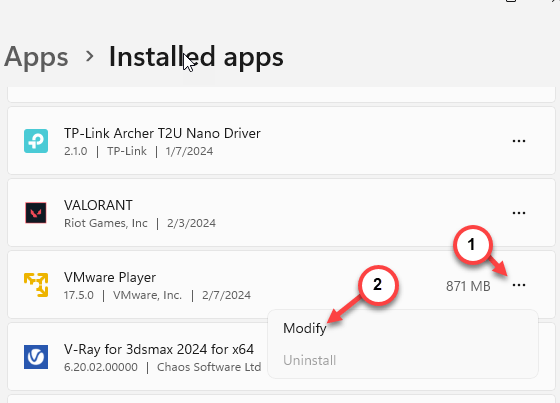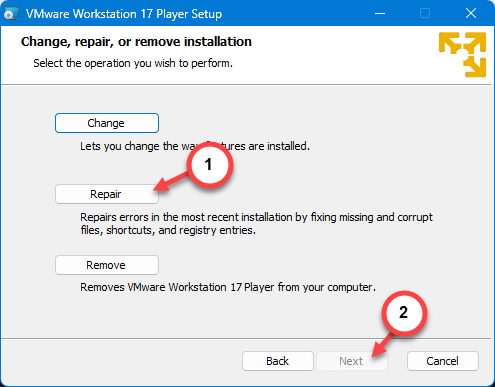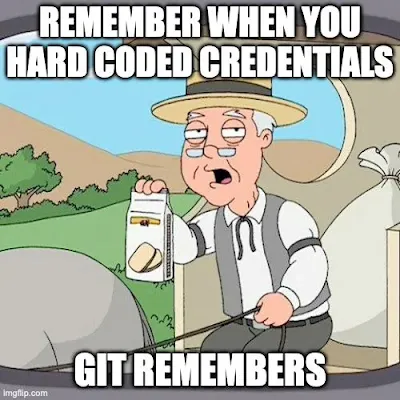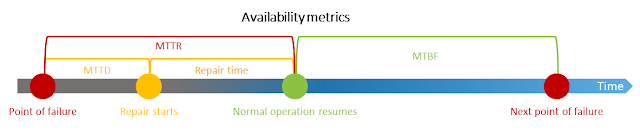Choosing the right web hosting provider can feel overwhelming, especially with so many options out there. That’s why I decided to take a closer look at InterServer—a hosting company that's been around since 1999, promising affordable prices without sacrificing performance.
If you’re in the market for hosting, whether you’re starting a blog, running a small business, or need something more powerful, this review should give you a clearer idea of what InterServer offers and whether it’s a good fit for you.
What Hosting Options Does InterServer Offer?
InterServer provides a wide range of hosting services, and I’ll walk you through the key ones to give you a better sense of which one might work for your needs.
Web Hosting: Reliable and Affordable
InterServer’s standard web hosting package is pretty straightforward, but what sets it apart is its unlimited storage and bandwidth—all for a reasonable price. They also have a price lock guarantee, which means the rate you sign up for stays the same for the life of your account. If you’re worried about surprise price hikes, this is a big plus.
They offer free website migration, so if you’re switching from another host, they’ll handle that for you, which is a nice bonus. Plus, they provide weekly backups, so your site’s data is safe and secure.
Windows Hosting: Perfect for Developers
If you need a Windows-based hosting environment (think ASP.NET or MS SQL), InterServer has you covered. This option is ideal for developers or businesses that rely on Windows-specific apps.
VPS Hosting: Scalable and Flexible
For those who need more control over their hosting environment, InterServer’s VPS (Virtual Private Server) hosting offers a ton of flexibility. You can scale up resources as your site grows, and they offer both Linux VPS and Windows VPS options.
They also have a WordPress VPS tailored for WordPress users. It’s optimized for performance, and they make installation super easy with a one-click setup. If you run a WordPress site, this might be worth looking into since it’s designed specifically for your platform.
Dedicated Servers: Complete Control
For businesses or websites that need serious power, InterServer’s dedicated servers give you full control over your hosting environment. You can customize everything, from the amount of storage to the type of processor.
If you’re working with AI, machine learning, or any data-heavy tasks, they even offer GPU-dedicated servers, which can handle big workloads efficiently. It’s a solid option for enterprises or anyone needing top-tier performance.
Storage Solutions: Safe and Secure
InterServer isn’t just about hosting—they also offer a range of storage solutions for businesses that need to store large amounts of data. Whether you’re dealing with cloud storage, archiving, or just need reliable backups, they’ve got something that’ll fit your needs. It’s a good solution for businesses or developers who manage a lot of data or media files.
Colocation Services: Enhanced Security and Control
For businesses wanting to maintain control over their hardware while utilising a secure, high-performance facility, InterServer provides colocation services in their New Jersey data centre. This service is ideal for companies looking to store and manage their servers in a secure, climate-controlled environment with round-the-clock support. It’s a great option for businesses that require a high level of physical control and security without the costs of maintaining their own facility.
Customer Support and Reliability
Customer service is a major selling point for InterServer. They offer 24/7 support through phone, email, and live chat, ensuring customers can reach them whenever necessary. The Tips and Resources section of their website is packed with useful guides and tutorials, helping users resolve issues independently when needed.
When it comes to reliability, InterServer guarantees a 99.9% uptime, thanks to its redundant infrastructure and robust security measures. Weekly backups and free website migration ensure that your data is safe and secure, giving you peace of mind as you scale your website or business.
User Reviews and Feedback
Most users have praised InterServer for its affordability, reliable performance, and excellent customer support. Some have highlighted the lack of hidden fees and the price lock guarantee as key advantages. However, there are some mixed reviews regarding the user interface, with a few users noting that it could be more intuitive.
Pros:
- Affordable pricing and no hidden fees.
- Great customer support with 24/7 access.
- Price lock guarantee.
Cons:
- Interface could be more user-friendly.
- Website click here: https://interserver.net
What Sets InterServer Apart?
One of the most appealing aspects of InterServer is their price lock guarantee, which ensures that your hosting price remains the same for as long as you use the service—no surprise hikes after your initial term. Additionally, unlimited resources, customisable server options, and scalable solutions make InterServer a versatile provider that can meet the needs of various user groups, from small businesses to large enterprises.
Recommendations
Web Hosting is a great choice for small businesses, bloggers, and personal projects, offering simplicity and affordability with no sacrifice in features. VPS hosting is highly recommended for developers or businesses that expect growth, as it allows for scalable resources. Enterprises and high-traffic sites should consider dedicated hosting, especially if they need GPU resources for advanced processing tasks.
Conclusion: Is InterServer Right for You?
In conclusion, InterServer offers a range of hosting services that cater to different needs—from affordable web hosting for personal websites to powerful dedicated servers for enterprises and data-intensive applications. Their price lock guarantee, reliable customer support, and a variety of customizable options make them a solid choice for businesses and developers alike. If you’re looking for a cost-effective, scalable, and reliable hosting solution, InterServer could be the right hosting provider for you.