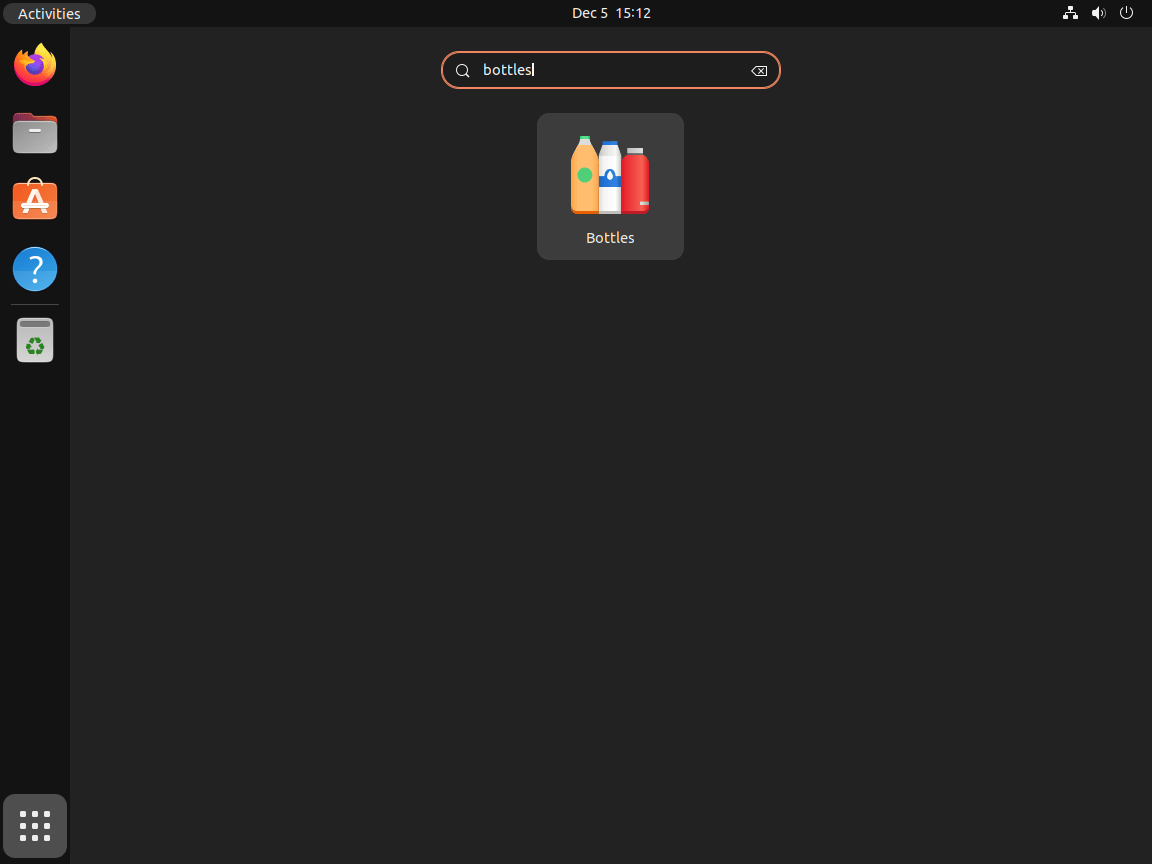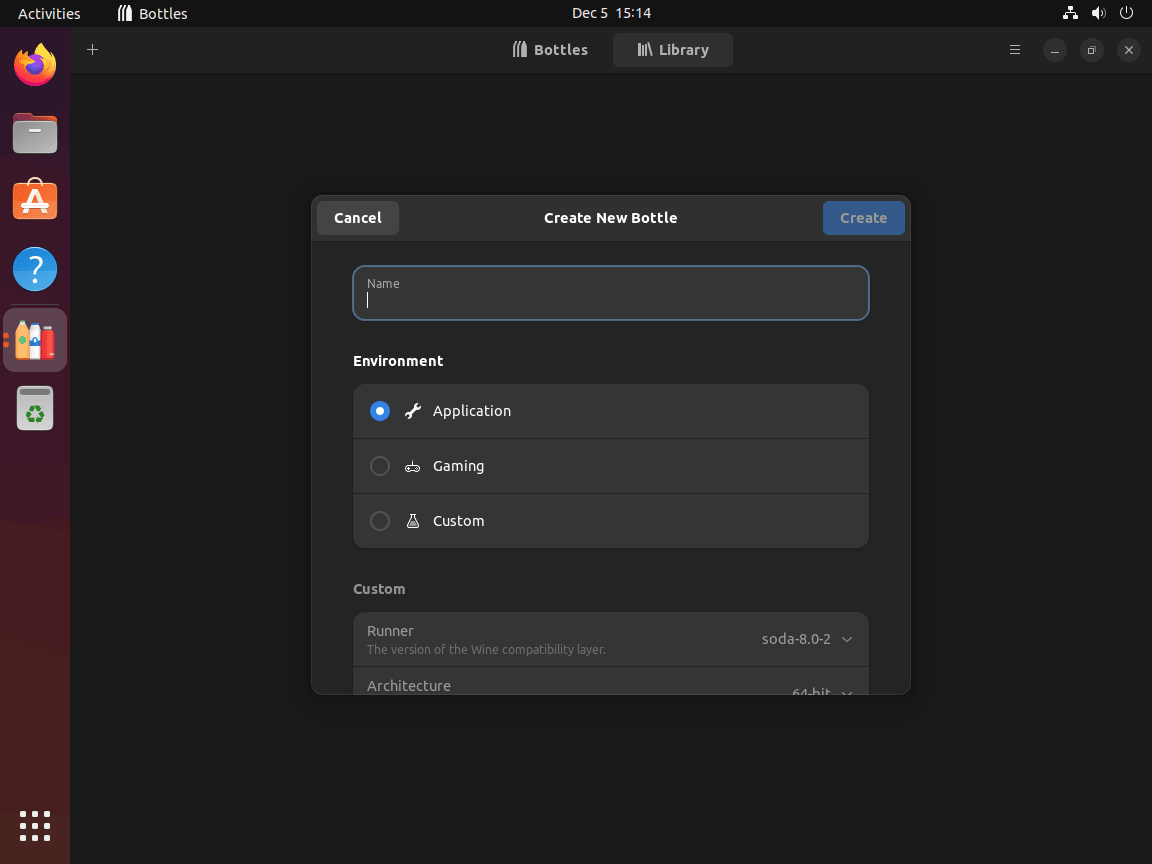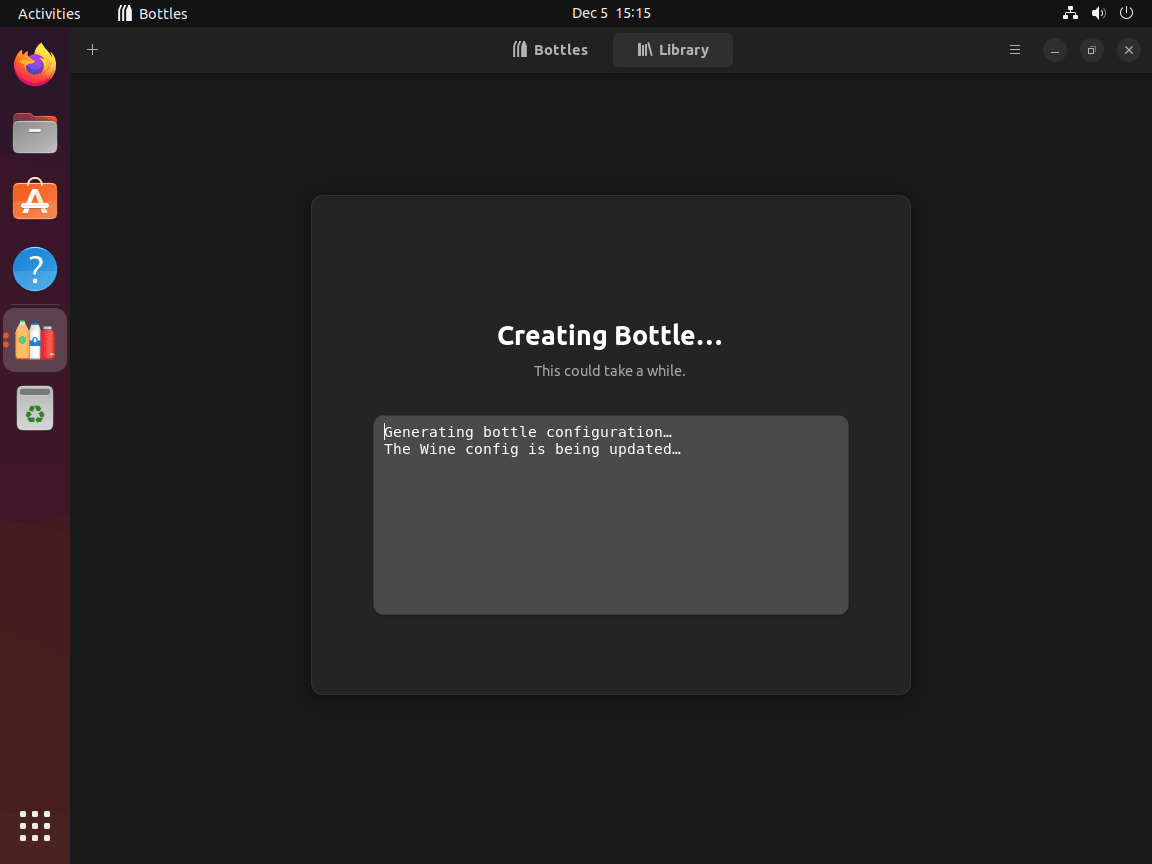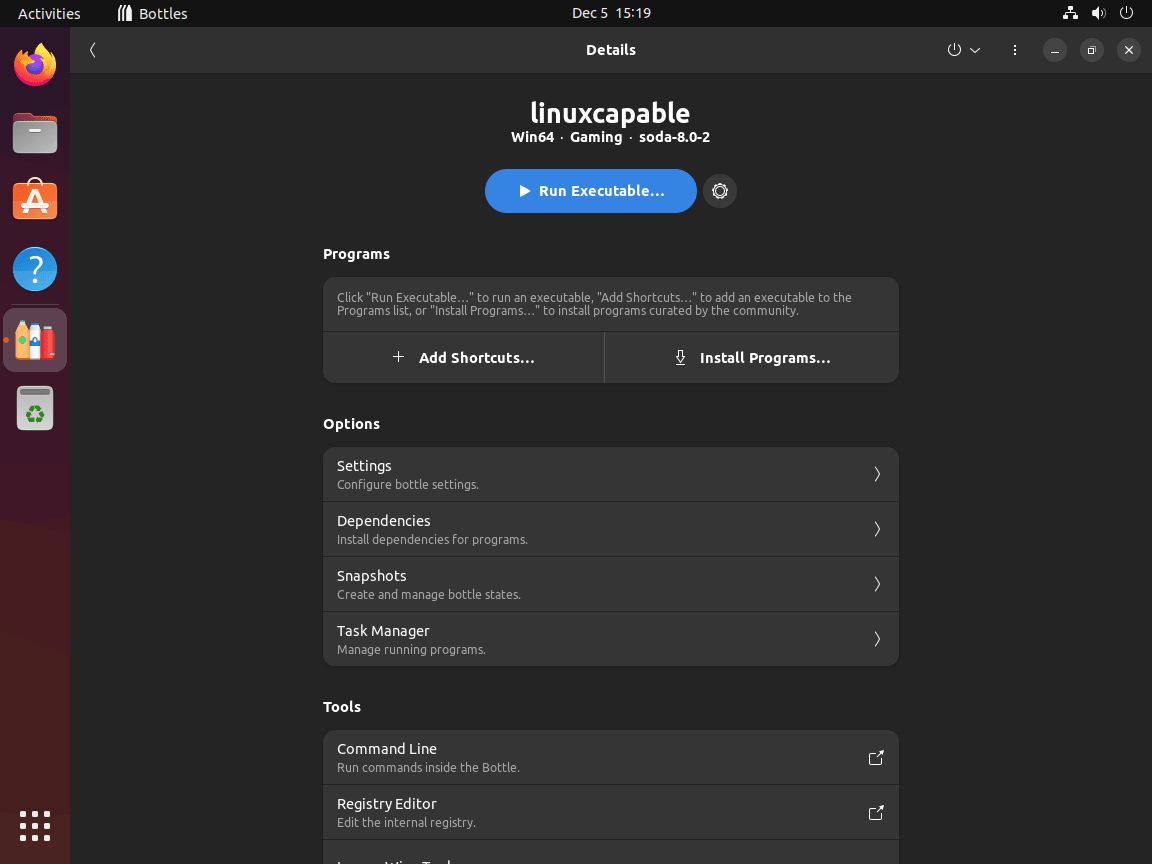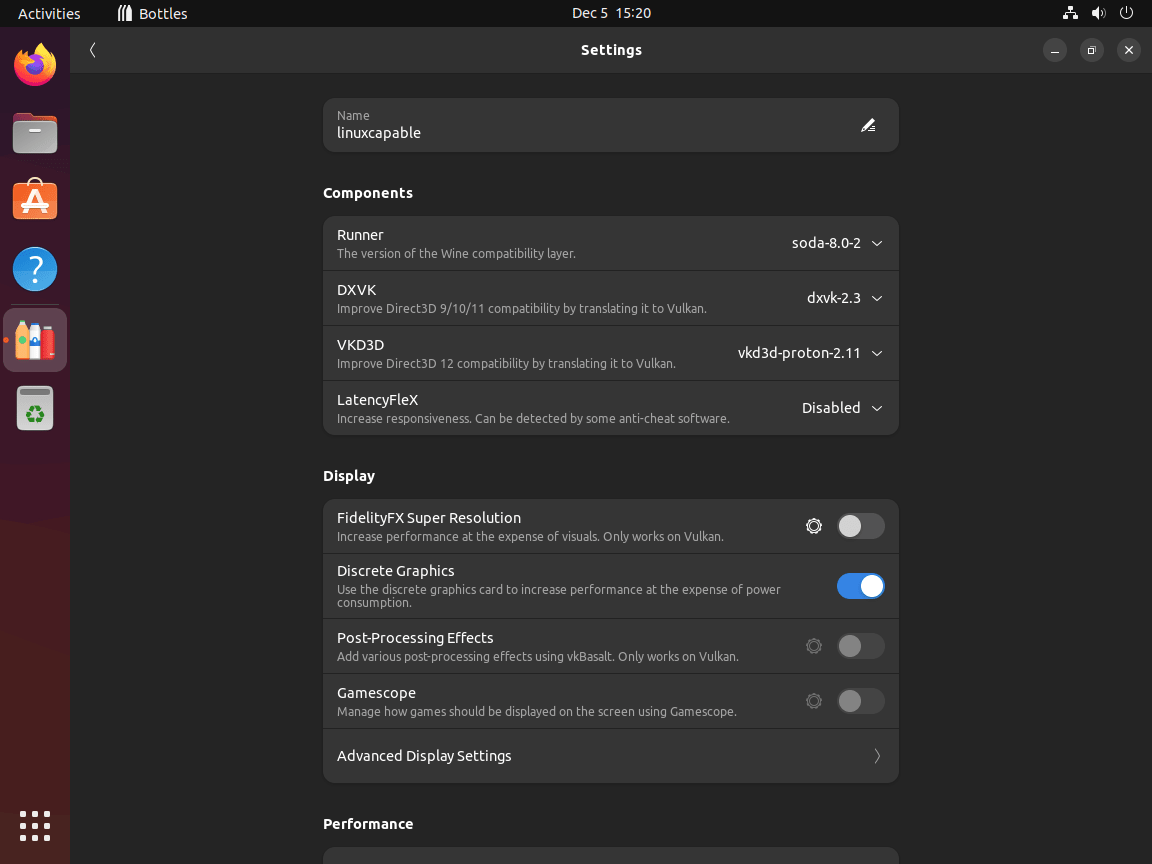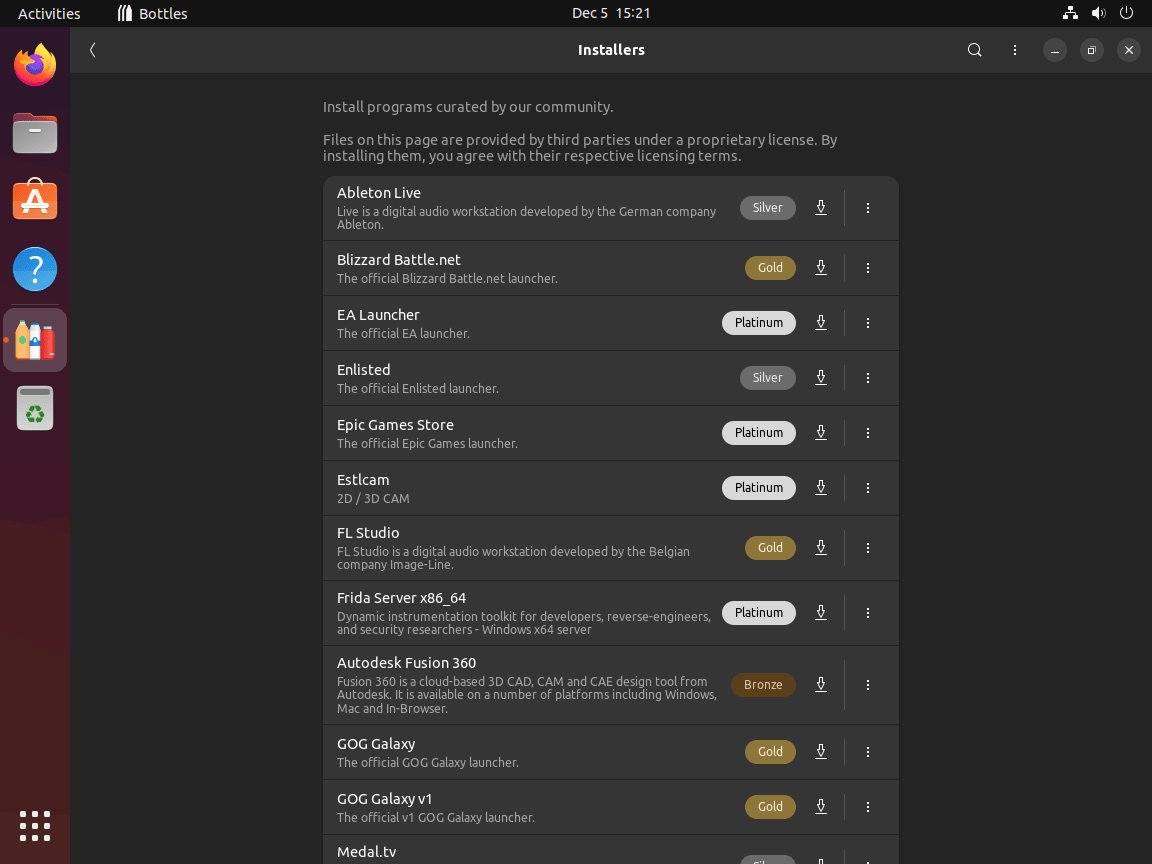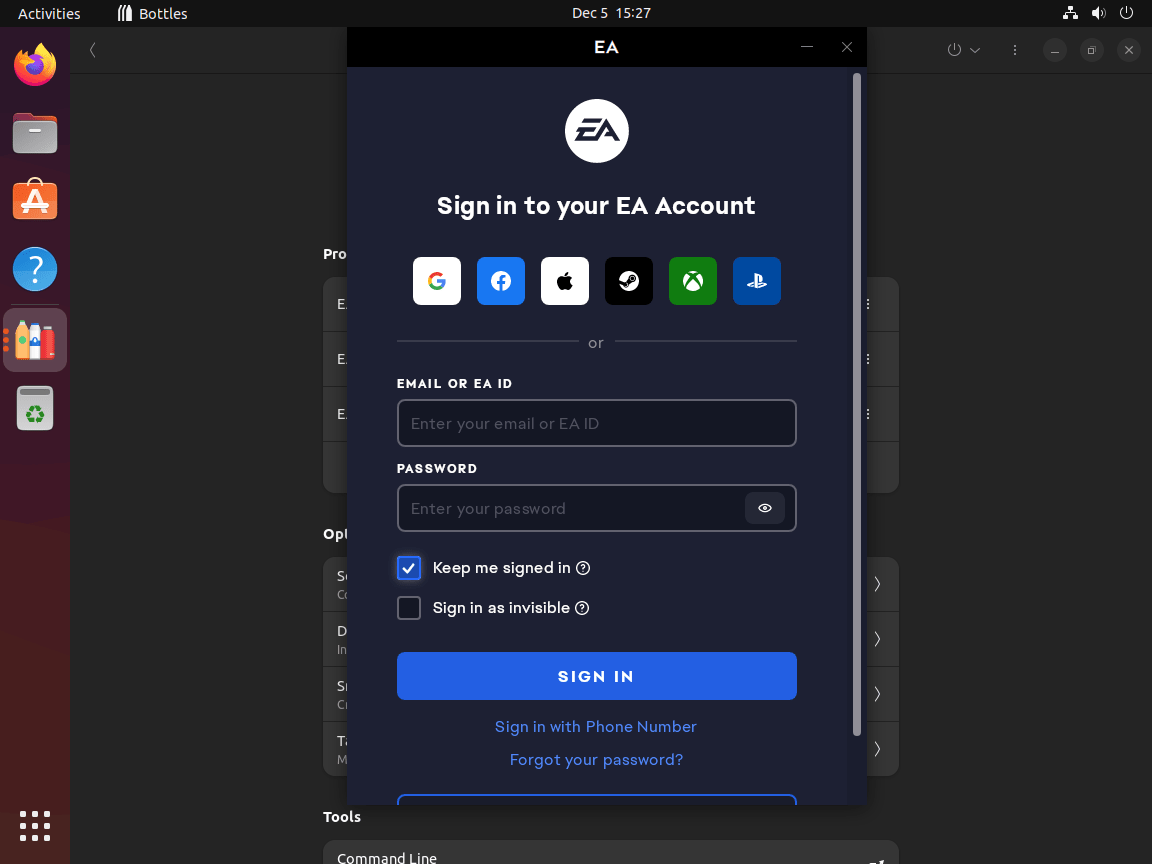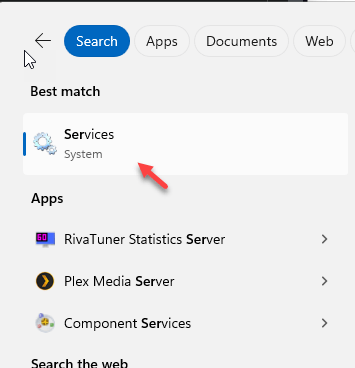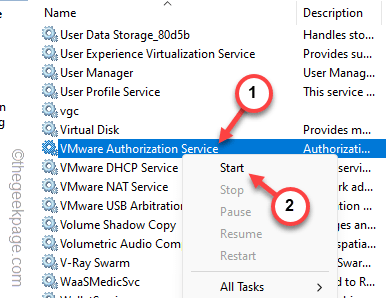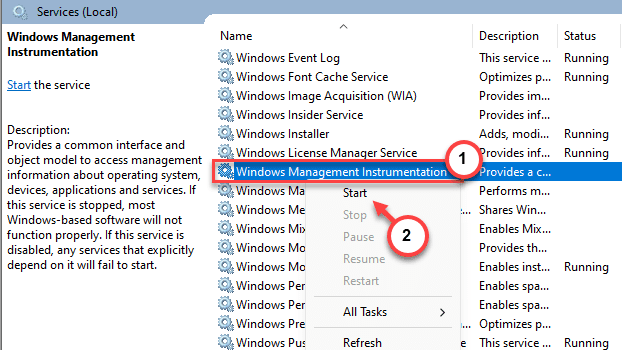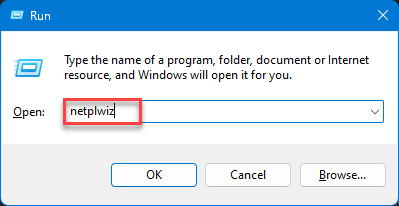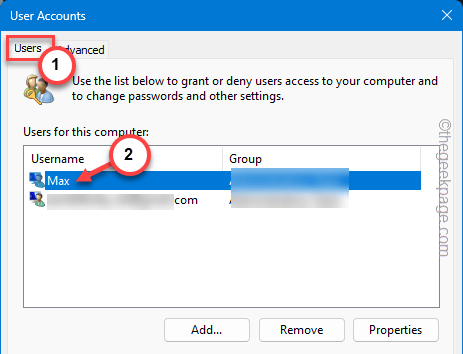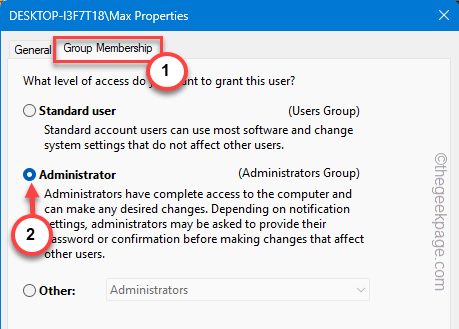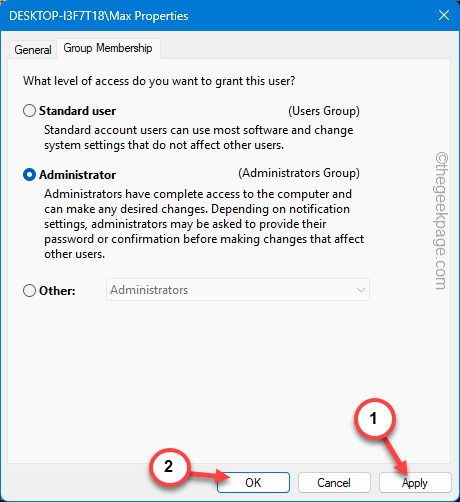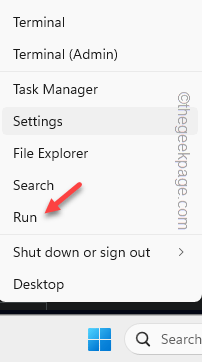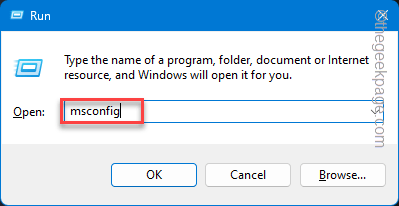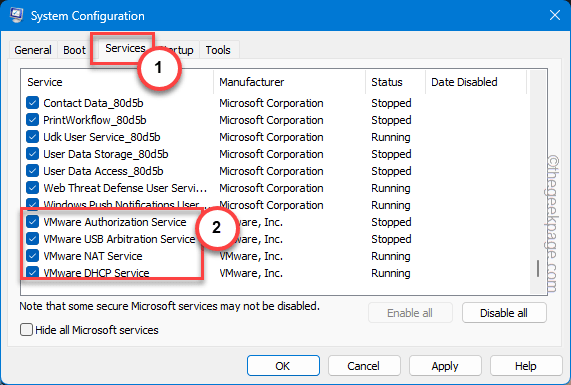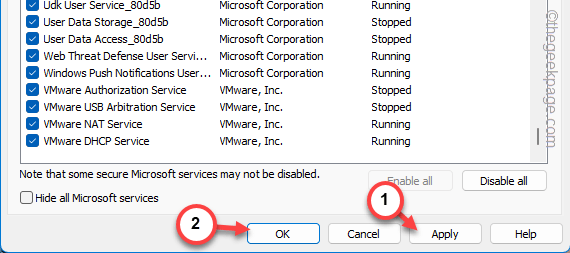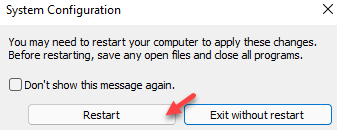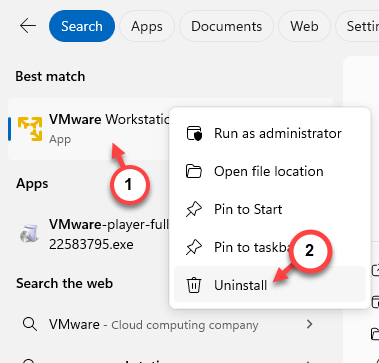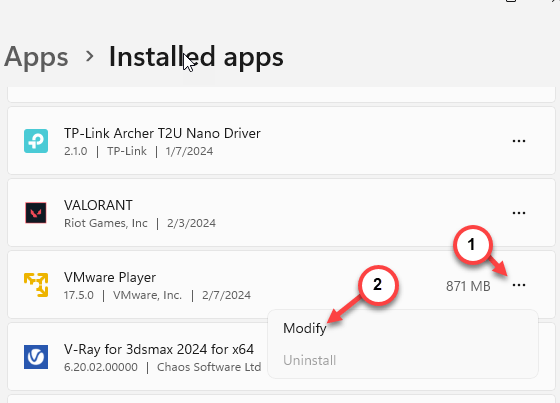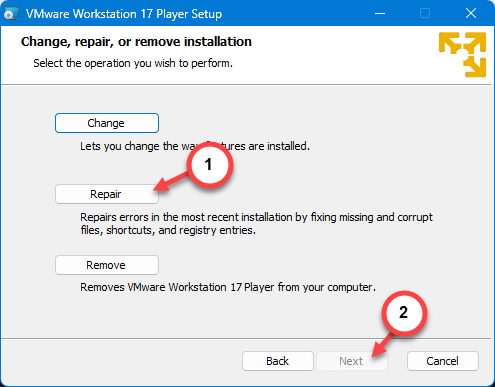The configuration change is ready to be pushed into AWS - please guys let me know when you are ready for me to start pushing this into Dev cluster, then test/access the outcome.. If we are happy with it, then propose a rollout/push into PROD.
Using kubeconfig files
There are three main ways to point kubectl at your kubeconfig files:
1 - The --kubeconfig flag
You can pass a flag on every kubectl command that you run. This flag will force kubectl to read from the kubeconfig file that you specify. You can only use one kubeconfig file this way. Also, you can only specify one instance of this flag on the command line. This way is a little cumbersome as you have to type this for every kubectl command.
2 - The KUBECONFIG environment variable
You can also set a special environment variable named KUBECONFIG. The value of this variable points at the kubeconfig file that you would like to use. This variable can be pointed at multiple kubeconfig files, if you wish. Just make sure to separate the files with colons (on Linux & Mac) or semi-colons (on Windows). If you specify multiple kubeconfigs this way, then kubectl will merge them all into one config and use that merged version.
3 - The default config file
By default, the kubectl command-line tool will look for a kubeconfig file simply named config (no file extension) in the .kube directory of the user's profile:
This is the easiest method to use, in my opinion. Simply place a file in the correct directory, and kubectl will automatically pick it up and use it.
Some useful kubectl commands
#show the full contents of your kubeconfig file
kubectl config view
#show the value of the current-context line of your kubeconfig file
kubectl config current-context
#show all of the Users currently defined in your kubeconfig file
kubectl config get-users
#show all of the Clusters currently defined in your kubeconfig file
kubectl config get-clusters
#show all of the Contexts currently defined in your kubeconfig file
kubectl config get-contexts
kubectl Cheat Sheet
This page contains a list of commonly used kubectl commands and flags.
Kubectl autocomplete
BASH
source <(kubectl completion bash) # setup autocomplete in bash into the current shell, bash-completion package should be installed first.
echo "source <(kubectl completion bash)" >> ~/.bashrc # add autocomplete permanently to your bash shell.
You can also use a shorthand alias for kubectl that also works with completion:
alias k=kubectl
complete -F __start_kubectl k
ZSH
source <(kubectl completion zsh) # setup autocomplete in zsh into the current shell
echo "[[ $commands[kubectl] ]] && source <(kubectl completion zsh)" >> ~/.zshrc # add autocomplete permanently to your zsh shell
Kubectl context and configuration
kubectl config view # Show Merged kubeconfig settings.
# use multiple kubeconfig files at the same time and view merged config
KUBECONFIG=~/.kube/config:~/.kube/kubconfig2
kubectl config view
# get the password for the e2e user
kubectl config view -o jsonpath='{.users[?(@.name == "e2e")].user.password}'
kubectl config view -o jsonpath='{.users[].name}' # display the first user
kubectl config view -o jsonpath='{.users[*].name}' # get a list of users
kubectl config get-contexts # display list of contexts
kubectl config current-context # display the current-context
kubectl config use-context my-cluster-name # set the default context to my-cluster-name
# add a new user to your kubeconf that supports basic auth
kubectl config set-credentials kubeuser/foo.kubernetes.com --username=kubeuser --password=kubepassword
# permanently save the namespace for all subsequent kubectl commands in that context.
kubectl config set-context --current --namespace=ggckad-s2
# set a context utilizing a specific username and namespace.
kubectl config set-context gce --user=cluster-admin --namespace=foo \
&& kubectl config use-context gce
kubectl config unset users.foo # delete user foo
Kubectl apply
Apply manages applications through files defining Kubernetes resources. It creates and updates resources in a cluster by running kubectl apply. This is the recommended way of managing Kubernetes applications on production. See
Kubectl Book.
Creating objects
Kubernetes manifests can be defined in YAML or JSON. The file extensions .yaml, .yml, and .json can be used.
kubectl apply -f ./my-manifest.yaml # create resource(s)
kubectl apply -f ./my1.yaml -f ./my2.yaml # create from multiple files
kubectl apply -f ./dir # create resource(s) in all manifest files in dir
kubectl apply -f https://git.io/vPieo # create resource(s) from url
kubectl create deployment nginx --image=nginx # start a single instance of nginx
# create a Job which prints "Hello World"
kubectl create job hello --image=busybox -- echo "Hello World"
# create a CronJob that prints "Hello World" every minute
kubectl create cronjob hello --image=busybox --schedule="*/1 * * * *" -- echo "Hello World"
kubectl explain pods # get the documentation for pod manifests
# Create multiple YAML objects from stdin
cat <<EOF | kubectl apply -f -
apiVersion: v1
kind: Pod
metadata:
name: busybox-sleep
spec:
containers:
- name: busybox
image: busybox
args:
- sleep
- "1000000"
---
apiVersion: v1
kind: Pod
metadata:
name: busybox-sleep-less
spec:
containers:
- name: busybox
image: busybox
args:
- sleep
- "1000"
EOF
# Create a secret with several keys
cat <<EOF | kubectl apply -f -
apiVersion: v1
kind: Secret
metadata:
name: mysecret
type: Opaque
data:
password: $(echo -n "s33msi4" | base64 -w0)
username: $(echo -n "jane" | base64 -w0)
EOF
Viewing, finding resources
# Get commands with basic output
kubectl get services # List all services in the namespace
kubectl get pods --all-namespaces # List all pods in all namespaces
kubectl get pods -o wide # List all pods in the current namespace, with more details
kubectl get deployment my-dep # List a particular deployment
kubectl get pods # List all pods in the namespace
kubectl get pod my-pod -o yaml # Get a pod's YAML
# Describe commands with verbose output
kubectl describe nodes my-node
kubectl describe pods my-pod
# List Services Sorted by Name
kubectl get services --sort-by=.metadata.name
# List pods Sorted by Restart Count
kubectl get pods --sort-by='.status.containerStatuses[0].restartCount'
# List PersistentVolumes sorted by capacity
kubectl get pv --sort-by=.spec.capacity.storage
# Get the version label of all pods with label app=cassandra
kubectl get pods --selector=app=cassandra -o \
jsonpath='{.items[*].metadata.labels.version}'
# Retrieve the value of a key with dots, e.g. 'ca.crt'
kubectl get configmap myconfig \
-o jsonpath='{.data.ca\.crt}'
# Get all worker nodes (use a selector to exclude results that have a label
# named 'node-role.kubernetes.io/master')
kubectl get node --selector='!node-role.kubernetes.io/master'
# Get all running pods in the namespace
kubectl get pods --field-selector=status.phase=Running
# Get ExternalIPs of all nodes
kubectl get nodes -o jsonpath='{.items[*].status.addresses[?(@.type=="ExternalIP")].address}'
# List Names of Pods that belong to Particular RC
# "jq" command useful for transformations that are too complex for jsonpath, it can be found at https://stedolan.github.io/jq/
sel=${$(kubectl get rc my-rc --output=json | jq -j '.spec.selector | to_entries | .[] | "\(.key)=\(.value),"')%?}
echo $(kubectl get pods --selector=$sel --output=jsonpath={.items..metadata.name})
# Show labels for all pods (or any other Kubernetes object that supports labelling)
kubectl get pods --show-labels
# Check which nodes are ready
JSONPATH='{range .items[*]}{@.metadata.name}:{range @.status.conditions[*]}{@.type}={@.status};{end}{end}' \
&& kubectl get nodes -o jsonpath="$JSONPATH" | grep "Ready=True"
# Output decoded secrets without external tools
kubectl get secret my-secret -o go-template='{{range $k,$v := .data}}{{"### "}}{{$k}}{{"\n"}}{{$v|base64decode}}{{"\n\n"}}{{end}}'
# List all Secrets currently in use by a pod
kubectl get pods -o json | jq '.items[].spec.containers[].env[]?.valueFrom.secretKeyRef.name' | grep -v null | sort | uniq
# List all containerIDs of initContainer of all pods
# Helpful when cleaning up stopped containers, while avoiding removal of initContainers.
kubectl get pods --all-namespaces -o jsonpath='{range .items[*].status.initContainerStatuses[*]}{.containerID}{"\n"}{end}' | cut -d/ -f3
# List Events sorted by timestamp
kubectl get events --sort-by=.metadata.creationTimestamp
# Compares the current state of the cluster against the state that the cluster would be in if the manifest was applied.
kubectl diff -f ./my-manifest.yaml
# Produce a period-delimited tree of all keys returned for nodes
# Helpful when locating a key within a complex nested JSON structure
kubectl get nodes -o json | jq -c 'path(..)|[.[]|tostring]|join(".")'
# Produce a period-delimited tree of all keys returned for pods, etc
kubectl get pods -o json | jq -c 'path(..)|[.[]|tostring]|join(".")'
# Produce ENV for all pods, assuming you have a default container for the pods, default namespace and the `env` command is supported.
# Helpful when running any supported command across all pods, not just `env`
for pod in $(kubectl get po --output=jsonpath={.items..metadata.name}); do echo $pod && kubectl exec -it $pod -- env; done
Updating resources
kubectl set image deployment/frontend www=image:v2 # Rolling update "www" containers of "frontend" deployment, updating the image
kubectl rollout history deployment/frontend # Check the history of deployments including the revision
kubectl rollout undo deployment/frontend # Rollback to the previous deployment
kubectl rollout undo deployment/frontend --to-revision=2 # Rollback to a specific revision
kubectl rollout status -w deployment/frontend # Watch rolling update status of "frontend" deployment until completion
kubectl rollout restart deployment/frontend # Rolling restart of the "frontend" deployment
cat pod.json | kubectl replace -f - # Replace a pod based on the JSON passed into std
# Force replace, delete and then re-create the resource. Will cause a service outage.
kubectl replace --force -f ./pod.json
# Create a service for a replicated nginx, which serves on port 80 and connects to the containers on port 8000
kubectl expose rc nginx --port=80 --target-port=8000
# Update a single-container pod's image version (tag) to v4
kubectl get pod mypod -o yaml | sed 's/\(image: myimage\):.*$/\1:v4/' | kubectl replace -f -
kubectl label pods my-pod new-label=awesome # Add a Label
kubectl annotate pods my-pod icon-url=http://goo.gl/XXBTWq # Add an annotation
kubectl autoscale deployment foo --min=2 --max=10 # Auto scale a deployment "foo"
Patching resources
# Partially update a node
kubectl patch node k8s-node-1 -p '{"spec":{"unschedulable":true}}'
# Update a container's image; spec.containers[*].name is required because it's a merge key
kubectl patch pod valid-pod -p '{"spec":{"containers":[{"name":"kubernetes-serve-hostname","image":"new image"}]}}'
# Update a container's image using a json patch with positional arrays
kubectl patch pod valid-pod --type='json' -p='[{"op": "replace", "path": "/spec/containers/0/image", "value":"new image"}]'
# Disable a deployment livenessProbe using a json patch with positional arrays
kubectl patch deployment valid-deployment --type json -p='[{"op": "remove", "path": "/spec/template/spec/containers/0/livenessProbe"}]'
# Add a new element to a positional array
kubectl patch sa default --type='json' -p='[{"op": "add", "path": "/secrets/1", "value": {"name": "whatever" } }]'
Editing resources
Edit any API resource in your preferred editor.
kubectl edit svc/docker-registry # Edit the service named docker-registry
KUBE_EDITOR="nano" kubectl edit svc/docker-registry # Use an alternative editor
Scaling resources
kubectl scale --replicas=3 rs/foo # Scale a replicaset named 'foo' to 3
kubectl scale --replicas=3 -f foo.yaml # Scale a resource specified in "foo.yaml" to 3
kubectl scale --current-replicas=2 --replicas=3 deployment/mysql # If the deployment named mysql's current size is 2, scale mysql to 3
kubectl scale --replicas=5 rc/foo rc/bar rc/baz # Scale multiple replication controllers
Deleting resources
kubectl delete -f ./pod.json # Delete a pod using the type and name specified in pod.json
kubectl delete pod unwanted --now # Delete a pod with no grace period
kubectl delete pod,service baz foo # Delete pods and services with same names "baz" and "foo"
kubectl delete pods,services -l name=myLabel # Delete pods and services with label name=myLabel
kubectl -n my-ns delete pod,svc --all # Delete all pods and services in namespace my-ns,
# Delete all pods matching the awk pattern1 or pattern2
kubectl get pods -n mynamespace --no-headers=true | awk '/pattern1|pattern2/{print $1}' | xargs kubectl delete -n mynamespace pod
Interacting with running Pods
kubectl logs my-pod # dump pod logs (stdout)
kubectl logs -l name=myLabel # dump pod logs, with label name=myLabel (stdout)
kubectl logs my-pod --previous # dump pod logs (stdout) for a previous instantiation of a container
kubectl logs my-pod -c my-container # dump pod container logs (stdout, multi-container case)
kubectl logs -l name=myLabel -c my-container # dump pod logs, with label name=myLabel (stdout)
kubectl logs my-pod -c my-container --previous # dump pod container logs (stdout, multi-container case) for a previous instantiation of a container
kubectl logs -f my-pod # stream pod logs (stdout)
kubectl logs -f my-pod -c my-container # stream pod container logs (stdout, multi-container case)
kubectl logs -f -l name=myLabel --all-containers # stream all pods logs with label name=myLabel (stdout)
kubectl run -i --tty busybox --image=busybox -- sh # Run pod as interactive shell
kubectl run nginx --image=nginx -n mynamespace # Start a single instance of nginx pod in the namespace of mynamespace
kubectl run nginx --image=nginx # Run pod nginx and write its spec into a file called pod.yaml
--dry-run=client -o yaml > pod.yaml
kubectl attach my-pod -i # Attach to Running Container
kubectl port-forward my-pod 5000:6000 # Listen on port 5000 on the local machine and forward to port 6000 on my-pod
kubectl exec my-pod -- ls / # Run command in existing pod (1 container case)
kubectl exec --stdin --tty my-pod -- /bin/sh # Interactive shell access to a running pod (1 container case)
kubectl exec my-pod -c my-container -- ls / # Run command in existing pod (multi-container case)
kubectl top pod POD_NAME --containers # Show metrics for a given pod and its containers
kubectl top pod POD_NAME --sort-by=cpu # Show metrics for a given pod and sort it by 'cpu' or 'memory'
Copy files and directories to and from containers
kubectl cp /tmp/foo_dir my-pod:/tmp/bar_dir # Copy /tmp/foo_dir local directory to /tmp/bar_dir in a remote pod in the current namespace
kubectl cp /tmp/foo my-pod:/tmp/bar -c my-container # Copy /tmp/foo local file to /tmp/bar in a remote pod in a specific container
kubectl cp /tmp/foo my-namespace/my-pod:/tmp/bar # Copy /tmp/foo local file to /tmp/bar in a remote pod in namespace my-namespace
kubectl cp my-namespace/my-pod:/tmp/foo /tmp/bar # Copy /tmp/foo from a remote pod to /tmp/bar locally
Note:kubectl cprequires that the 'tar' binary is present in your container image. If 'tar' is not present,kubectl cpwill fail. For advanced use cases, such as symlinks, wildcard expansion or file mode preservation consider using kubectl exec.
tar cf - /tmp/foo | kubectl exec -i -n my-namespace my-pod -- tar xf - -C /tmp/bar # Copy /tmp/foo local file to /tmp/bar in a remote pod in namespace my-namespace
kubectl exec -n my-namespace my-pod -- tar cf - /tmp/foo | tar xf - -C /tmp/bar # Copy /tmp/foo from a remote pod to /tmp/bar locally
Interacting with Deployments and Services
kubectl logs deploy/my-deployment # dump Pod logs for a Deployment (single-container case)
kubectl logs deploy/my-deployment -c my-container # dump Pod logs for a Deployment (multi-container case)
kubectl port-forward svc/my-service 5000 # listen on local port 5000 and forward to port 5000 on Service backend
kubectl port-forward svc/my-service 5000:my-service-port # listen on local port 5000 and forward to Service target port with name <my-service-port>
kubectl port-forward deploy/my-deployment 5000:6000 # listen on local port 5000 and forward to port 6000 on a Pod created by <my-deployment>
kubectl exec deploy/my-deployment -- ls # run command in first Pod and first container in Deployment (single- or multi-container cases)
Interacting with Nodes and cluster
kubectl cordon my-node # Mark my-node as unschedulable
kubectl drain my-node # Drain my-node in preparation for maintenance
kubectl uncordon my-node # Mark my-node as schedulable
kubectl top node my-node # Show metrics for a given node
kubectl cluster-info # Display addresses of the master and services
kubectl cluster-info dump # Dump current cluster state to stdout
kubectl cluster-info dump --output-directory=/path/to/cluster-state # Dump current cluster state to /path/to/cluster-state
# If a taint with that key and effect already exists, its value is replaced as specified.
kubectl taint nodes foo dedicated=special-user:NoSchedule
Resource types
Other operations for exploring API resources:
kubectl api-resources --namespaced=true # All namespaced resources
kubectl api-resources --namespaced=false # All non-namespaced resources
kubectl api-resources -o name # All resources with simple output (only the resource name)
kubectl api-resources -o wide # All resources with expanded (aka "wide") output
kubectl api-resources --verbs=list,get # All resources that support the "list" and "get" request verbs
kubectl api-resources --api-group=extensions # All resources in the "extensions" API group
Formatting output
To output details to your terminal window in a specific format, add the -o(or --output) flag to a supported kubectlcommand.
| Output format | Description |
|---|
| -o=custom-columns=<spec> | Print a table using a comma separated list of custom columns |
| -o=custom-columns-file=<filename> | Print a table using the custom columns template in the <filename>file |
| -o=json | Output a JSON formatted API object |
| -o=jsonpath=<template> | Print the fields defined in a jsonpathexpression |
| -o=jsonpath-file=<filename> | Print the fields defined by the jsonpathexpression in the <filename>file |
| -o=name | Print only the resource name and nothing else |
| -o=wide | Output in the plain-text format with any additional information, and for pods, the node name is included |
| -o=yaml | Output a YAML formatted API object |
Examples using -o=custom-columns:
# All images running in a cluster
kubectl get pods -A -o=custom-columns='DATA:spec.containers[*].image'
# All images running in namespace: default, grouped by Pod
kubectl get pods --namespace default --output=custom-columns="NAME:.metadata.name,IMAGE:.spec.containers[*].image"
# All images excluding "k8s.gcr.io/coredns:1.6.2"
kubectl get pods -A -o=custom-columns='DATA:spec.containers[?(@.image!="k8s.gcr.io/coredns:1.6.2")].image'
# All fields under metadata regardless of name
kubectl get pods -A -o=custom-columns='DATA:metadata.*'
Kubectl output verbosity and debugging
Kubectl verbosity is controlled with the -vor --vflags followed by an integer representing the log level. General Kubernetes logging conventions and the associated log levels are described
here.
| Verbosity | Description |
|---|
| --v=0 | Generally useful for this to alwaysbe visible to a cluster operator. |
| --v=1 | A reasonable default log level if you don't want verbosity. |
| --v=2 | Useful steady state information about the service and important log messages that may correlate to significant changes in the system. This is the recommended default log level for most systems. |
| --v=3 | Extended information about changes. |
| --v=4 | Debug level verbosity. |
| --v=5 | Trace level verbosity. |
| --v=6 | Display requested resources. |
| --v=7 | Display HTTP request headers. |
| --v=8 | Display HTTP request contents. |
| --v=9 | Display HTTP request contents without truncation of contents. |