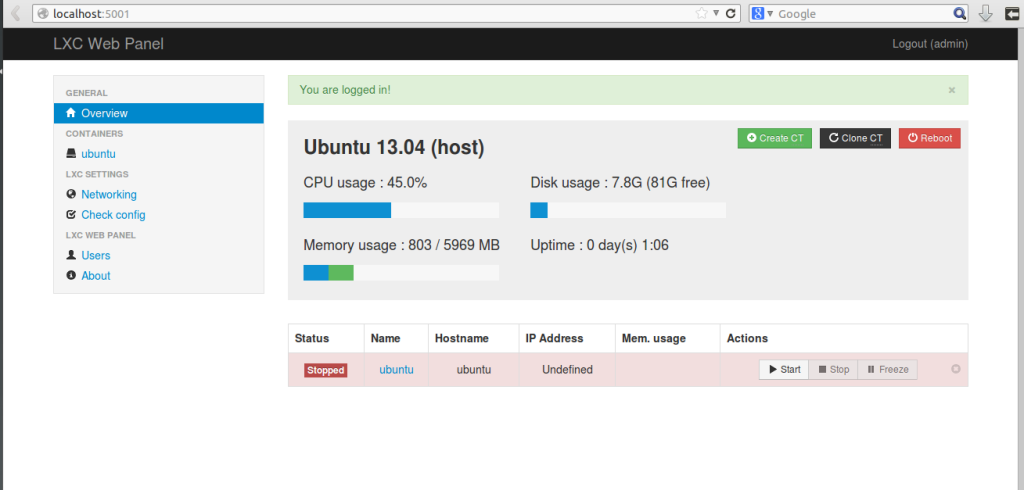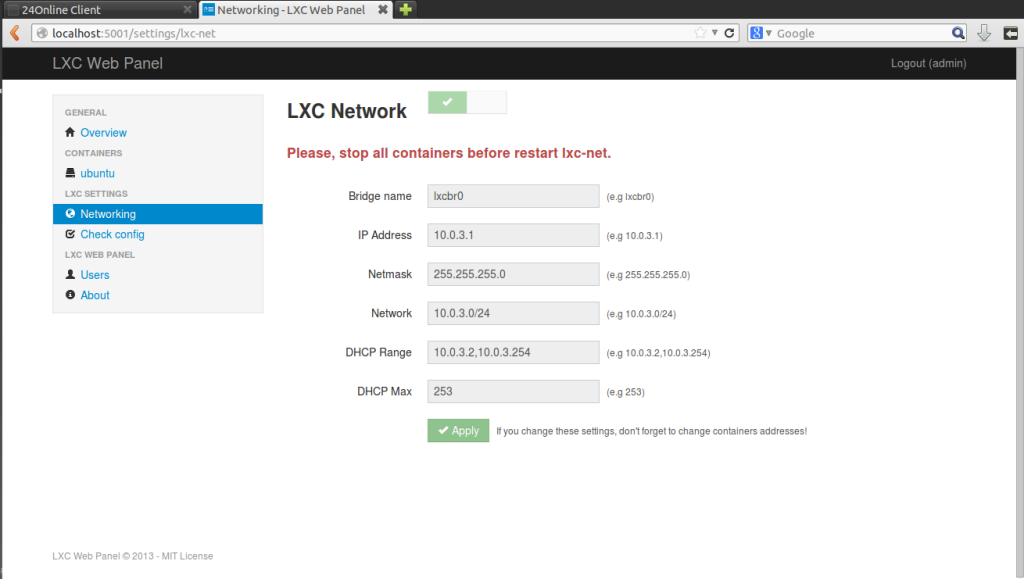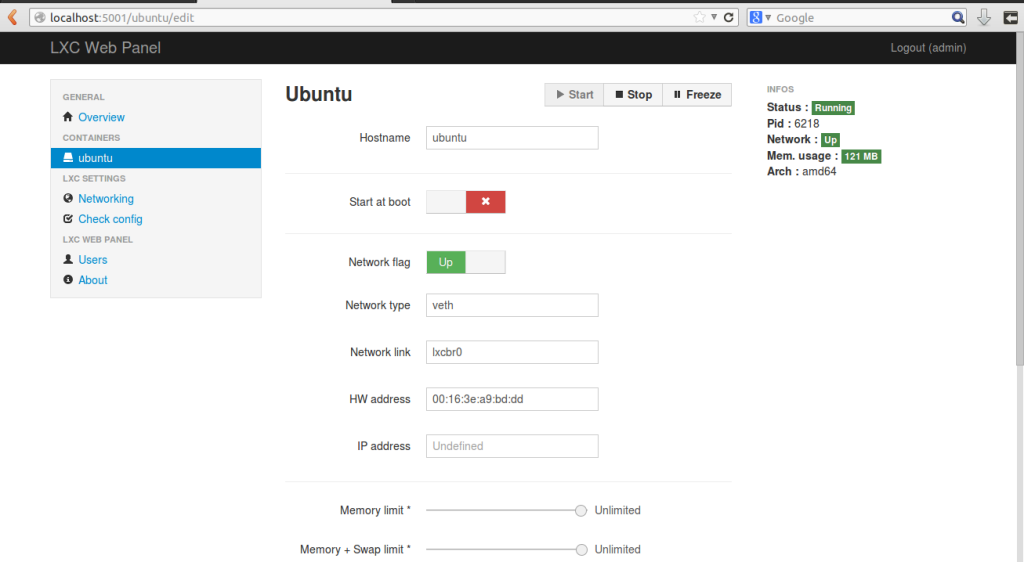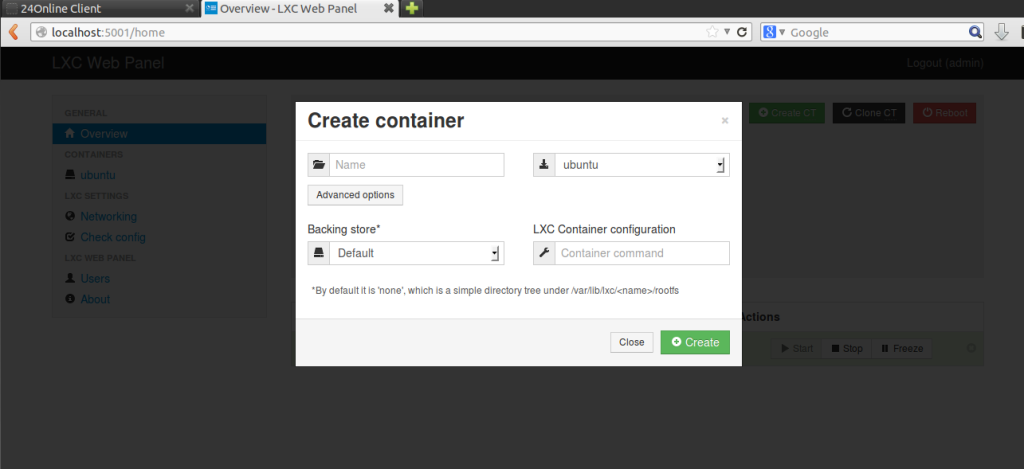Issue: You go to activate Microsoft Office 2010 and you receive a message stating, “Your copy of Microsoft Office Professional Plus 2010 cannot be activated because the specified Product Key has already been activated the maximum number of times permitted for your software license as specified in the Microsoft Software License Terms.”
The solution is to change the product key to another product key. I will show you three different methods of changing the License Key
Method 1
Open “regedit”
Navigate the registry to: HKEY_LOCAL_MACHINE\SOFTWARE\Microsoft\Office\14.0\Registration\ and delete the whole “Registration” key located under the “14.0″ key
Right click “Registration”
Select “Delete”
Press “Yes”
Close Regedit, Restart an Office 2010 application. You should be prompted to reenter your License Key
Method 2
Open to Microsoft Word
Press “File”
Press “Help”
Select “Change Product Key” (this option was not here on my installation, I used Method 1)
Method 3
Click on Start Menu > Control Panel > Programs and Features (or Add/Remove Programs, depending on your operating system).
Click on your product, e.g. Microsoft Office Professional Plus 2010
Click “Change” on the top menu.
Select the option to “Enter a Product Key.”
Press “Continue”
Changing your Product Key
Once you complete one of the Methods listed above you should be able to change your Product Key
Enter the appropriate product key from the top of this page and click “Continue.”
Accept the agreement
Press “Continue”
Configuration will occur
Press “Close”
Select “I want to activate the software over the Internet (recommended)”
Press “Next”
Your product should activate successfully
Press “Close”